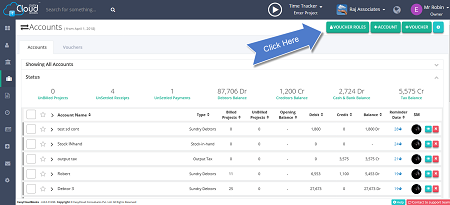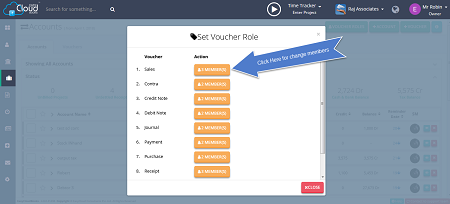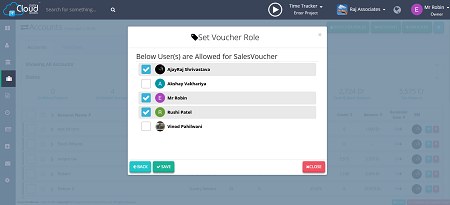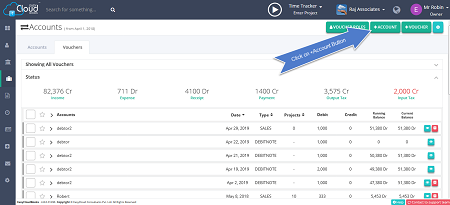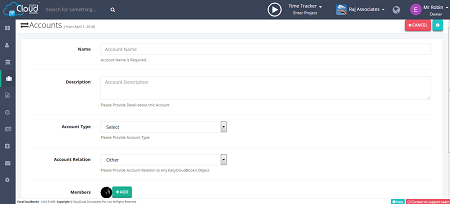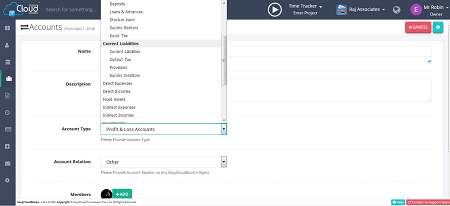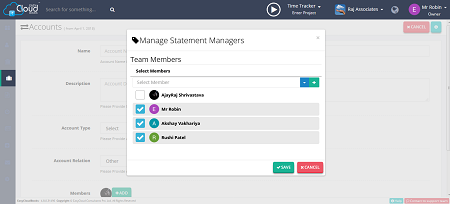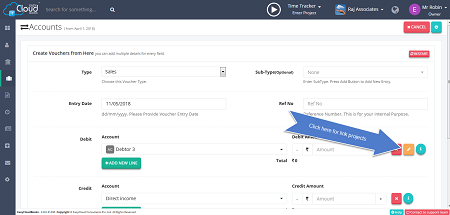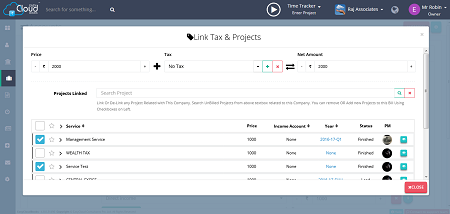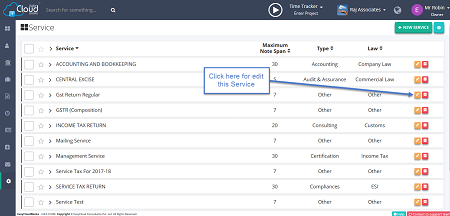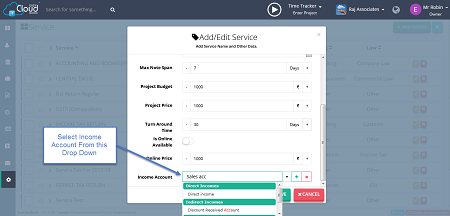Accounts
Accounts page will help you create bill, receipt and manage ledger of your clients. you will get facility to get online payments from your clients. You can add vouchers for sales, contra, credit note, debit note, journal, payment, purchase, receipt. Further you can select multiple transactions within a ledger to print invoice and receipt. This video explain how to create voucher in easycloudbooks.
After this Period any UnSettled Transaction with minimum of this Total Amount and Period will be treated as Pending and Requires Update. For changing transaction period go to settings page then Account statement setting tab, here you can change transaction period. Maximum 365 days allow for this. You can set Transaction Amount also from here.
Back Dated Voucher Date:
Doesn’t allows user to create Vouchers whose entry date is lesser than specified date. And it remains same.
Back Dated Voucher Period:
Doesn’t allows to create vouchers whose entry date is not in the range of specified days. Keeps changing with everyday.
Ex: If it is set to a 10 days and present date is 09/05/2018 then system will allow to create vouchers whose entry date is date is in this range: 30/04/2018 to 09/05/2019.
And on 10/05/2018, valid range would be 01/05/2018 to 10/05/2019.
Following are the account types -
Capital Account
-Capital Accounts
-Reserves & Surplus
Current Assets
-Current Assets
-Bank Accounts
-Cash In Hand
-Deposits
-Loan & Advances
-Stock In Hand
-Sundry Debtors
-Input Tax
Current Liabilities
-Current Liabilities
-Output Tax
-Provisions
-Sundry Creditors
-Direct Expense
-Direct Income
-Fixed Assets
-Indirect Expense
-Indirect Incomes
-Investment
Loans
-Bank OD Account
-Secured Loans
-Unsecured Loan
-Misc. Expense
-Purchase Account
-Sales Account
-Profit and Loss Account
In Settings page, Under General Settings Year Start Date field is available. This date helps EasyCloudBooks identifying Project Year and Other Possible Date Ranges. It will take 30 minutes to reset.
step 1: If you have Advance role in accounts page, you can change voucher roles. Click on Voucher Roles button from the top right side.
step 2: Popup appears which shows all possible type vouchers and member add button. Click on that button for member add or change.
step 2: You will be redirected to a form, where in a few essential details are to be filled about the account to be created.
step 3: Select account type from the drop down which you want to create. In Account Relation section Company relation or Contact relation are only available for SD, SC, SL, UL, CL, LA, D type accounts.
There are 3 accounts which needs Tax for account creation
1.Sales Account
2.Direct Income
3.Indirect Income
These accounts link with company or contact - Sundry Debtors, Sundry Creditors, Loans & Advances, Secured Loans, Unsecured Loans, Current Liabilities, Deposits.
Purchase type voucher provides tax linking in credit side while Voucher creation.
There are some rules which are followed in Accounts page -
1. For All Vouchers - Select one accounts only once in a voucher. i.e. same account can not be selected again in same voucher.
2. Sales Voucher -
- Debit side - only one debtor, there can be other account (bank or cash) but debtor account only one in Sales Voucher.
- Credit side - compulsory minimum one or more account from sales, direct income and indirect income.
3. Purchase Voucher -
- Debit Side - minimum one or more account from purchase, direct expense, indirect expense, fixed assets, misc. expense.
- Credit Side - only one creditor, there can be other account (bank or cash) but creditor account only one in Purchase Voucher.
4. Payment Voucher -
- Debit side - select only one creditor or only one debtor, there can be other accounts but select creditor or debtor only one.
5. Receipt Voucher -
- Credit side- select only one creditor or only one debtor, there can be other accounts but select creditor or debtor only one.
6. Future entries possible in Voucher Creation.