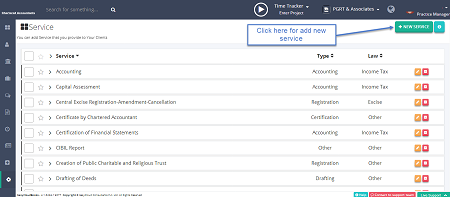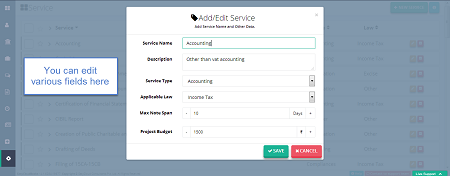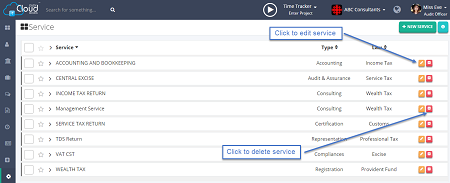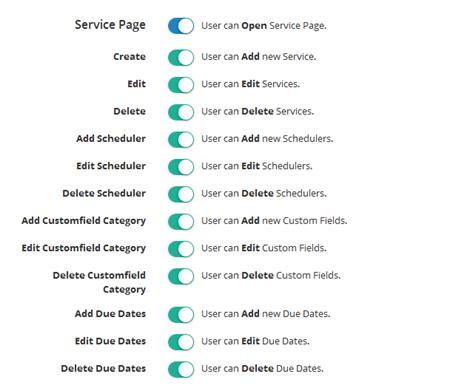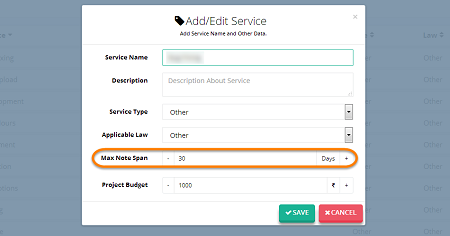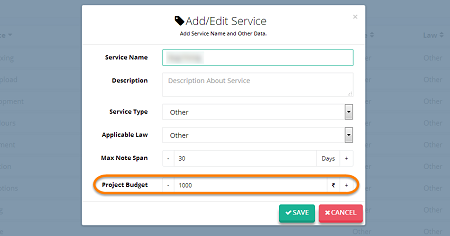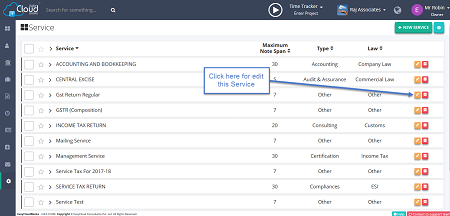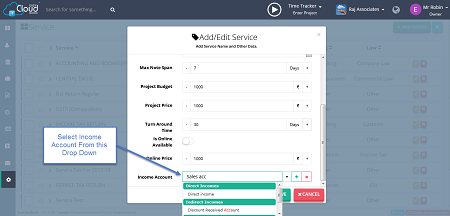Services
On service page you can view certain information related to services. Information like service name, type of services, law of services and old projects. You can also create new services by giving certain information. Services can be edited and deleted if needed. you can provide several shared files, project files, project reports, custom fileds and due dates if any.
step 1: On the service page click on the NEW SERVICE button. you will be redirected to a popup where you can add new service by filling several fields.
Projects get automatically created as per scheduler attached on service and appears on Lead status. We got request from some clients that they need buffer for projects getting created automatically. Therefore we are introducing service scheduler. Which will work if you turn off Auto Create Service Scheduler Projects on project settings at setting page. Otherwise by default project will get automatically created and appear on project list page under lead status.
Super owner can give customised rights of managing services to other users.
He can customise setting rights of Create, Edit, Delete on shared files, project files, reports files, custom fields and due dates.
Owner can reduce burden of managing and updating services by delegating these rights to other users.