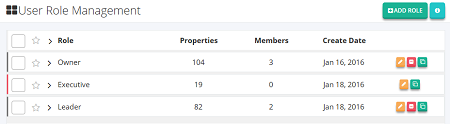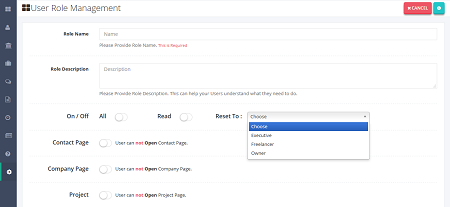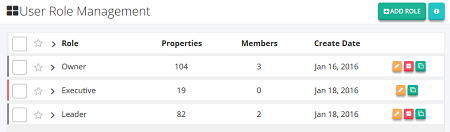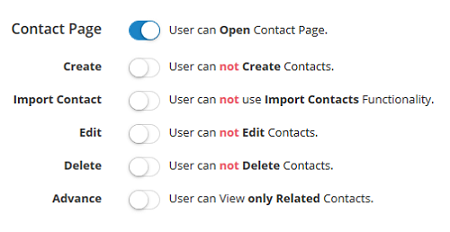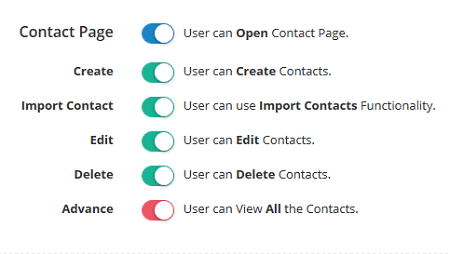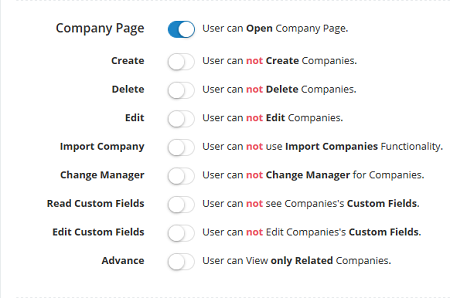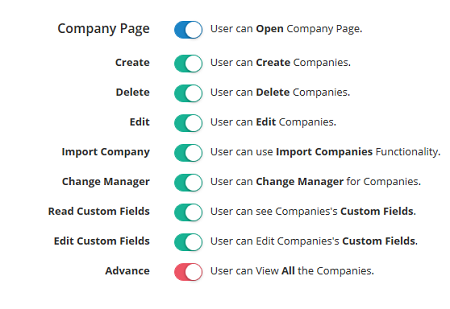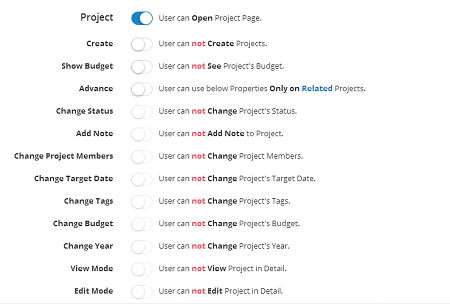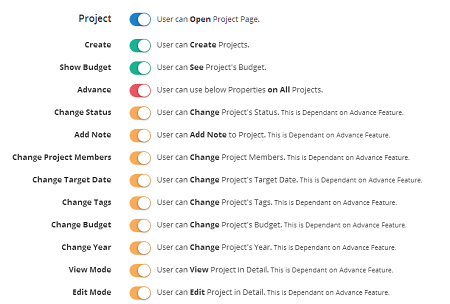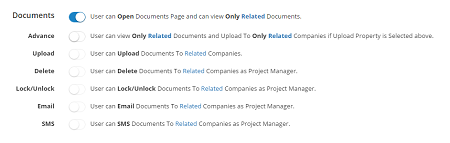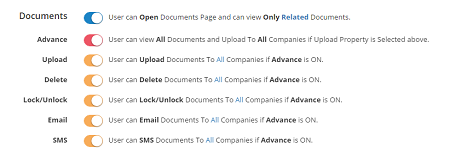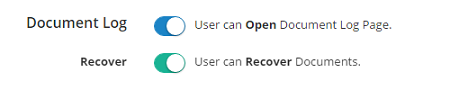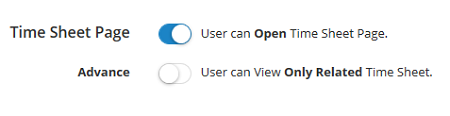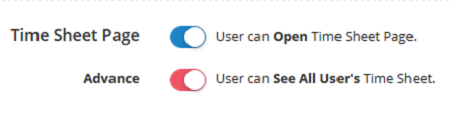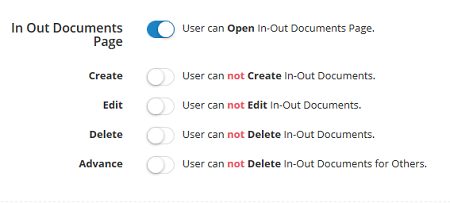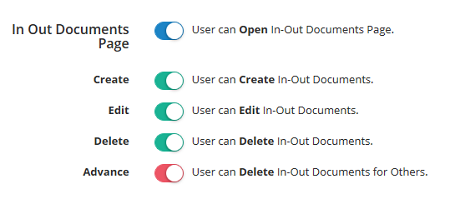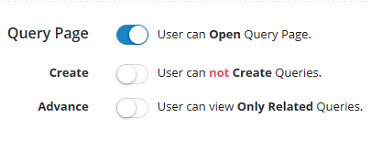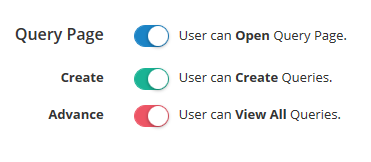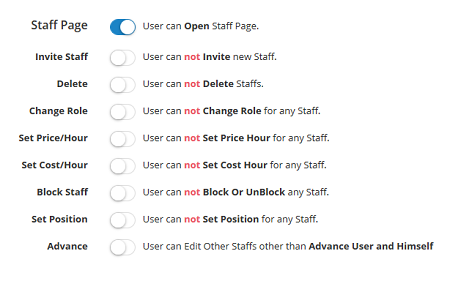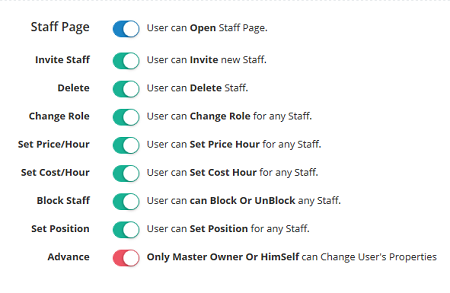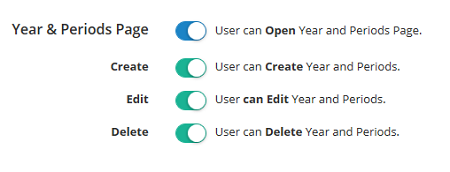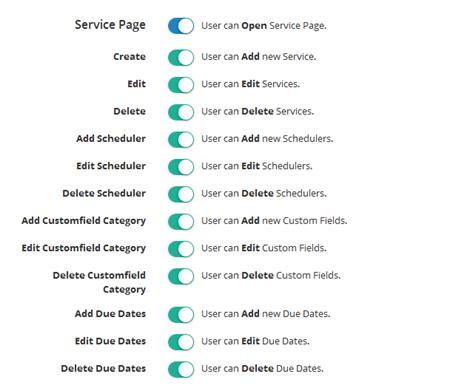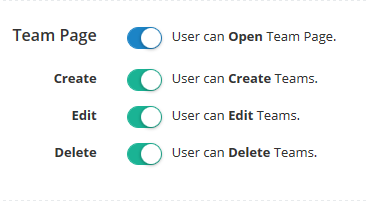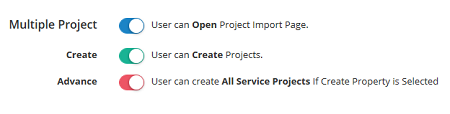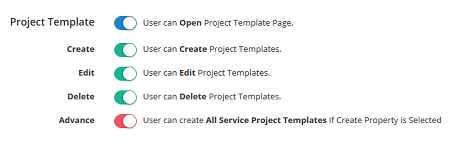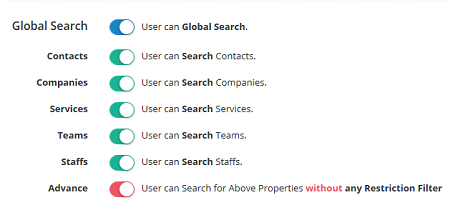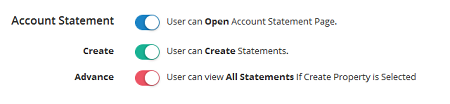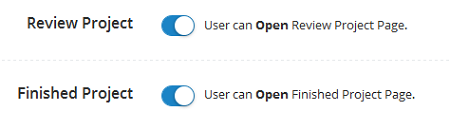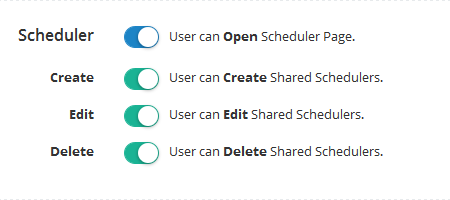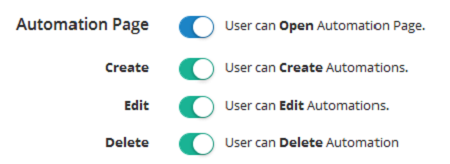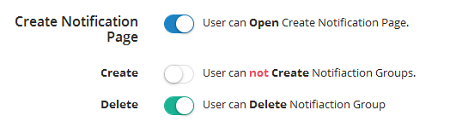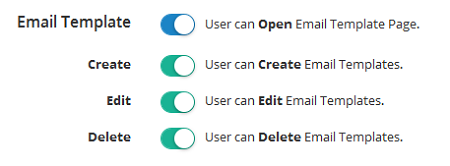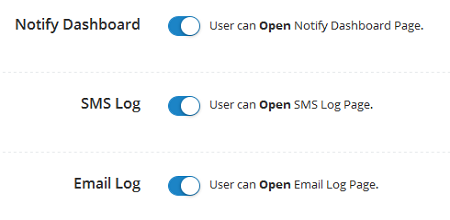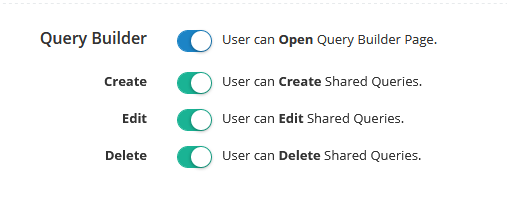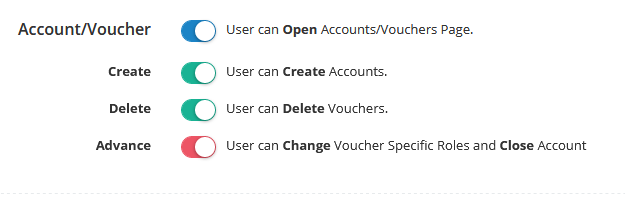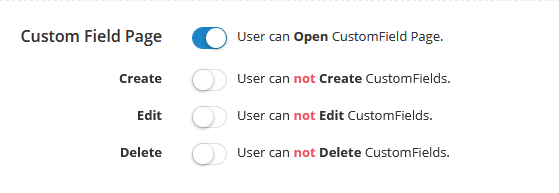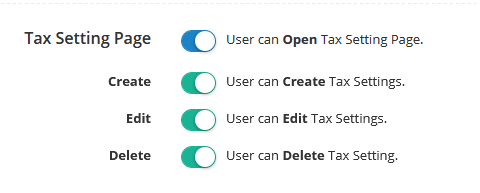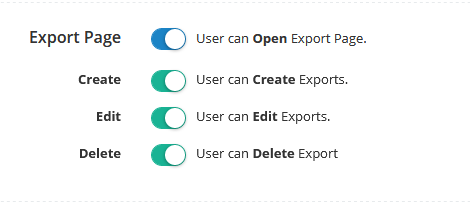Role
Role page is a page where you can allot access rights to specific roles of your staff. Here you can create new custom roles. There are different default roles like accountant, executive, leader and owner. You can edit several page properties for specific roles as well. Yo can delete a custom role but not default ones. You can see what number of properties are assigned to what number of members.
step 1: On the role page click on the ADD ROLE button. you will be redirected to next page where you can create your own role.
step 2: After clicking on the Add Role button, here you will have to enter role name in role title and then on the access rights of various pages in order to allow other users to access pages. After doing that you can click Save Changes button at the bottom of page. Now your new role has been created.
You can customise acccess rights related to following pages - Contacts, Companies, Projects, Client Communication, Documents, Reports, Query and almost all pages on Easycloudbooks.
You can stop access or you can give limited access or full access to users on contact page.
To Stop Access - Turn off Contact Page
To give access to only those contacts on whose projects user is working - keep advance button off.
You can stop access or you can give limited access or full access to users on companies page.
To Stop Access - Turn off Companies Page
To give access to only those companies on whose projects user is working - keep advance button off.
That depends upon your organisation policy. If you want to control who can create, view, edit, delete contacts or companies, you can do this with this feature. Further if your practice unit grows and you want to specifically appoint practice manager who is responsible for number of contacts made or companies created during particular period and such related aspects this feature is going to help.
When project page is OFF on role page, then even if user is ASSOCIATED WITH PROJECTS (project member or project manager) he can not access projects at all. So you should turn off projects page carefully.
That depends on whether user is associated with project or not.
- If user is associated with project as PROJECT MANAGER, then user have all rights related to project as default rights even if role page restricts it.
- If user is associated with project as PROJECT MEMBER (EXECUTIVE), then also default rights of executive apply and role page can just restrict visibility of price.
- If user is NOT ASSOCIATED with project then he can view those unassociated projects only if ADVANCE button is ON and will have NO DEFAULT rights and you can control his rights on those projects turning on / off functionalities below advance setting button.
You can give Advance feature to one or more staff to review projects and follow up project managers for speeding up. Usually this work belongs to owner of small practice unit but if your firm grows and owner want to delegate work of project review to other practice manager then he can give them advance access rights.
Further you can give right of project creation to one advance user who will be just creating projects and assigning team on it. In short you are given full customisation to suit your organisation style.
Note :- User who have been given Advance rights on projects will be able to see Manager filter to display projects on which user is not associated but has responsibility of reviewing and follow up.
This is because user may be advance user but he may not have been given view right for details inside project. You can give him this right under advance rights under projects inside role page.
When Documents and Report Page access right is OFF, user will not be able to go to that page even if he is accessing documents by clicking it from project page under document section. When Documents and Report Page is ON, and ADVANCE right is OFF, user will be able to view documents and reports only for the projects on which he is working and associated previous projects, and he will be able to upload, delete documents if that feature is ON.
If you don't want to use timesheet functionality you can keep it OFF for some users. Further if you turn ON time sheet, you can control whose time sheet can be seen. If ADVANCE button is OFF, user can see only his timesheet.
If you dont want to give access to In-Out Document page for some users, you can do it by keeping OFF In-Out document page. Further if you turn ON In-Out Document page, you can control what user can do there for instance.
If CREATE button is ON, user will be able to make entry for Incoming and Outgoing documents.
If EDIT button is ON, user will be able to edit his already entered entries. However user will not be able to edit others users entries in any case.
If DELETE button is ON, user will be able to delete his entered entries only if ADVANCE button is OFF and if ADVANCE button is ON, then he will be able to delete entries of other users as well.
If QUERY page is ON, user will be able to go to Query page and he will be able to view queries related to him i.e. queries asked to him and queries asked by him.
If CREATE button is ON, user will be able to raise queries on query page. However user has default right of raising query on projects on which he is project member.
If ADVANCE button is ON, user will be able to view queries of others users as well. Further user will be able to Close the queries of other users if no discussion occurred for last 30 days.
Queries need to be solved fast and if you want to assign someone with duty of making sure about it, you can give him advance role. With this role user will be able to view queries of all the person and manage the queries. This will reduce the burden of overall management of practice.
If Super Owner wish to delegate authority of managing staff to some other person he can do this with use of access role on staff page. Turn on Staff Page and user will be able to view staff list page. You can further control what he can do on that page by turning ON/ OFF properties.
User will be able to use the above referred rights as follows -
- User will NOT be able to change properties of other staff if those staff member have ADVANCE rights on staff Page.
- User will not be able to change his properties if User himself have NO ADVANCE right.
- User will be able to change those properties of NON ADVANCE staff for which he has right. Further use will be able to change his OWN properties if he has ADVANCE right.