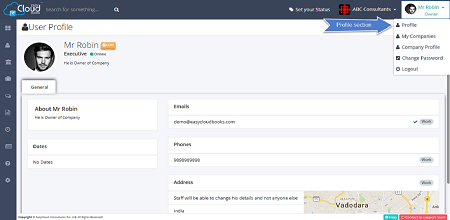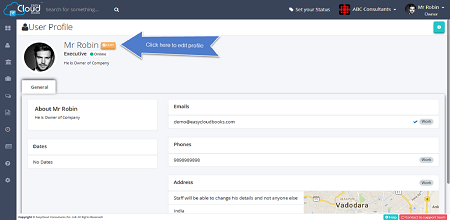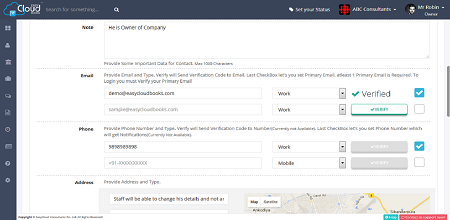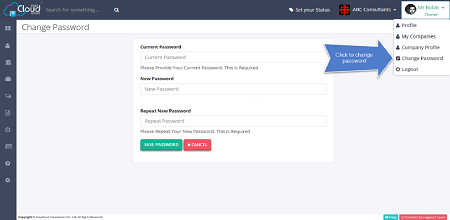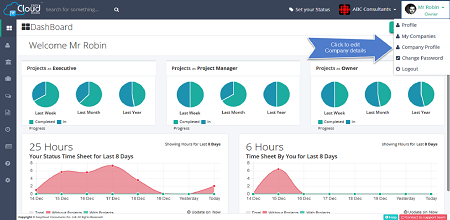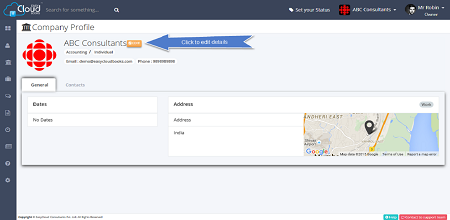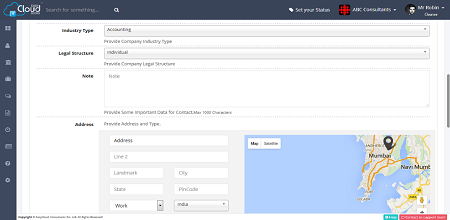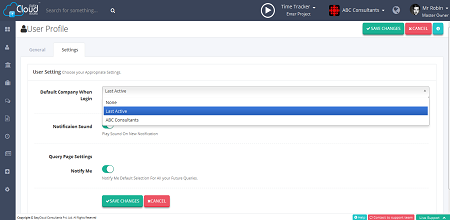User Profile
User profile page is nothing but main dashboard page. User can change their profile picture, give his name and address. Date of birth is optional field. User can also set his own company information form here. From dashboard page user can select his company. On selecting different company, every page will have different information according to the company selected.
step 1: On the dashboard page, select PROFILE , as shown in picture. You will be redirected to next page where you can edit your personal information.
step 2: Here you can click on EDIT button, on clicking you could upload or change your profile picutre and update your information.
step 3: On clicking user's personal information section, you could change your personal information as seen in picture.
step 1: On the dashboard page, select COMPANY PROFILE, as shown in picture. You will be redirected to next page where you can edit your company's personal information.
step 2: Here you can click on EDIT button, on clicking you could upload or change your company's profile picutre and updates your company information.
Default Company selection is available now. Default is None.
(in case of None any company with on going Package is Selected).
If you choose any company at time of login this company will be selected automatically.
Another feature is Last Selected ( Last Company user worked on previous login) is also available.